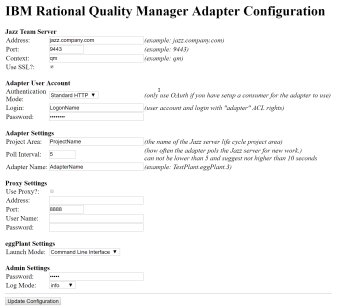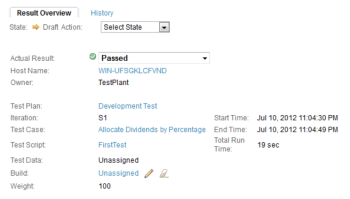Installing the Eggplant Functional IBM Rational Quality Manager Adapter
Optional: OAuth is an open standard for access delegation. For the adapter to use OAuth as the authentication method for accessing restricted resources in RQM, you must set up a consumer for the adapter within the RQM admin before configuring the Eggplant Functional adapter. See Eggplant Functional RQM Adapter: OAuth Consumer Configuration for more information.
Two components are required to run the Eggplant Functional adapter for IBM Rational Quality Manager:
- The Eggplant Functional Plug-In must be installed on the IBM Jazz Team Server.
- The Eggplant Manager adapter must be installed on each machine that will execute Eggplant Functional scripts.
Step by Step: Installing the Eggplant Functional Adapter on the Jazz Team Server
If the Jazz server and the RQM server are separate servers, you must install the Eggplant Functional adapter on the RQM Server. To install the Eggplant Functional adapter (RQM 4.x or 5.x Plug-in), use the instructions shown in Installing the RQM 4.x or 5.x Plug-in. To install the Eggplant Functional adapter (RQM 6.x Plug-in), use the instructions shown in Installing the RQM 6.x Plug-in.
- Register Tool Adapter
- Save Adapter Request
- Save Test Case Result
- XML Import
Installing the RQM 4.x or 5.x Plug-in
- Download and run the IBM Rational Quality Manager Integration for Eggplant from the Eggplant website.
- Modify the first line of the file C:\TestPlant\applications\IBM\com.testplant.eggplant.adapter.web.ini to reference the full path from the root of the file system where you installed the Eggplant directory:
- Windows: url=file:C:/TestPlant/applications/IBM/RQM/Update/com.testplant.eggplant.adapter.site
- Mac: /Library/TestPlant/applications/IBM/RQM/Update/com.testplant.eggplant.adapter.site
- Linux: /opt/TestPlant/applications/IBM/RQM/Update/com.testplant.eggplant.adapter.site
Note: Make sure to use forward slashes instead of back slashes. - Move the com.testplant.eggplant.adapter.web.ini file into the Jazz Team Server qm/provision_profiles location at:
<jazz team server install location>\server\conf\qm\provision_profiles - After installing the Eggplant Functional Jazz Team Server resources, navigate to this URL within your Jazz Team Server's web interface: https://<jazz server host name>:<port number>/qm/admin?internal=true#action=com.ibm.team.repository.admin.serverReset
- Click the Request Server Reset button. Look for a message saying: "The Jazz Server has been flagged to reset and reload from the configured update-site when it is next restarted."
- Stop and start the Jazz Team Server.
Installing the RQM 6.x Plug-in
- Download and run the IBM Rational Quality Manager Integration for Eggplant from the Eggplant website.
- Stop your Jazz Team Server.
- Copy the C:/Testplant/applications/IBM/RQM/Update/com.testplant.eggplant.adapter.site folder to the appropriate location:
- Windows: <install directory>/JazzTeamServer_6.0.x/server/conf/qm/sites
- Mac: /Library/TestPlant/applications/IBM/RQM/Update/com.testplant.eggplant.adapter.site
- Linux: /opt/TestPlant/applications/IBM/RQM/Update/com.testplant.eggplant.adapter.site
- Modify the com.testplant.eggplant.adapter.web.ini file to read as follows:
url=file:qm/sites/com.testplant.eggplant.adapter.site
featureid=com.testplant.eggplant.adapter.feature - Copy the com.testplant.eggplant.adapter.web.ini file to the <install directory>/JazzTeamServer_6.0.x/server/conf/qm/provision_profiles folder.
- Start your Jazz Team Server.
- Navigate to this URL within your Jazz Team Server's web interface: https://hostname:9443/qm/admin?internal=true
- Click Request server reset.
- Stop and start the Jazz Team Server.
Step by Step: Installing the Eggplant Manager Adapter on Execution Machines
The following instructions show how to install the Eggplant Manager adapter on a Windows server.
- Run the Eggplant Manager Installer on your Eggplant Functional execution machine.
- Start the Eggplant Manager agent. See Starting and Stopping an Agent for more information.
- Go to the adapter Configuration page on the local machine (http://localhost:3100/rqm_config). The default login for the adapter itself is:
admin / admin
After you log in you will see the adapter configuration page. - Configure the Adapter Settings
Jazz Team Server
- Set the access URI and PORT for the Jazz Team Server here. If you ever change the URI of your Jazz team server it will need to be re-entered here.
Adapter User Account
- Enter the user ID for the Rational Quality Manager that the adapter will use.
- Make sure this user has a Rational Quality Manager - Connector (or higher) License.
Adapter Settings
- Be sure to specify the Project Area that you will be testing.
- We recommend leaving the default Poll Interval at 5 seconds.
- Enter a Unique Adapter Name for each execution machine.
Proxy Information
- Specify Proxy Settings as Required
Admin Settings
- If desired, change the password to access this Admin page here.
- You can set the logging level higher or lower to troubleshoot configuration issues.
- Now that you finished configuring the adapter, do the following:
- Stop Eggplant Manager as shown in Starting and Stopping Eggplant Manager.
- Complete the appropriate step to start the RQM adapter:
- Windows: Double-click C:\TestPlant\start_rqm_adapter.bat
- Mac: Run the /Library/TestPlant/start_rqm_adapter.sh script.
- Linux: Run the /opt/TestPlant/start_rqm_adapter.sh script.
Note: At this point your adapter is running and ready to execute Test Scripts from Rational Quality Manager. You can verify your adapters by going to the adapter Console page within your Project Area. If you need to reconfigure the RQM adapter, the Eggplant Manager agent must be running before opening http://localhost:3100/rqm_config. See Starting and Stopping an Agent for more information about starting this agent.
Step by Step: Configuring a Test Script
- To use the Eggplant Functional adapter, choose the TestPlant-Eggplant Type when creating a Test Script.
- Enter the following information into the Eggplant Script Selector:
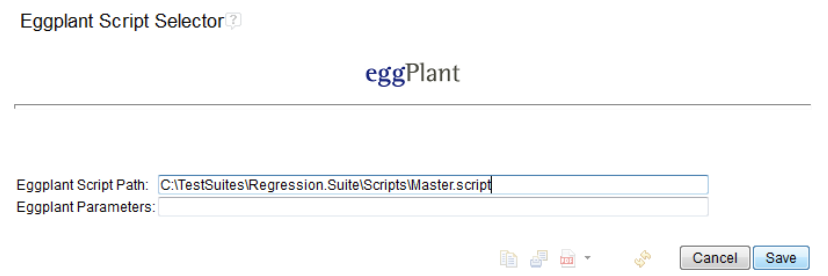
- For the Eggplant Script Path field entry, specify the local path to the execution script. This entry must match the location in which the script resides on the Execution Machine.
- For the Eggplant Parameters field entry, enter the command line arguments for ePF. Use this field to pass information to the command being executed. See Running from the Command Line for more information.
- To pass RQM Execution Variables to the Eggplant Functional script, use the following formatting: %<Prefix><Execution Variable>% on Windows, $<Prefix><Execution Variable> on Mac or Linux. <Prefix> is defined when starting the adapter using the -prefix flag. The prefix is empty if omitted.
Example:
Prefix: RQM_
Execution Variables: myExeVar1 is set to apples; myExeVar2 is set to oranges
Eggplant Parameters: -p %RQM_myExeVar1% -p %RQM_myExeVar2%
Outcome: Passes in two Eggplant Functional script parameters, apples and oranges
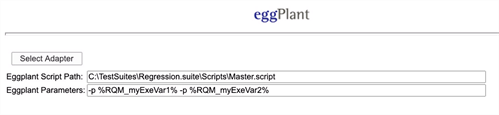
Example:
Prefix: RQM_
Execution Variable: myExeVars is set to -p apples -p oranges
Eggplant Parameters: %RQM_myExeVars%
Outcome: Passes in two Eggplant Functional script parameters, apples and oranges
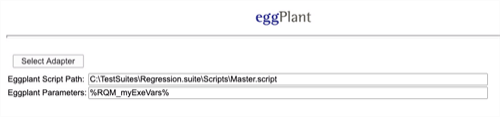
- After you run a test case your test script will be marked as Passed or Failed based on the result of the Eggplant Functional script and you can review the detailed log file returned by the Eggplant Functional script.